Page Content
Notice Block
There are a number of reasons you may want to add an alert to your page such as Church Closures, Special Opportunities, or Events.
Updated 2 weeks ago
Alerts look like the following.

Also available in Blueberry, Banana, and Mint:
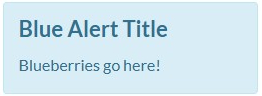
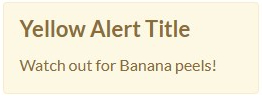
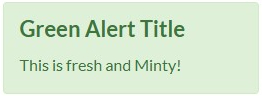
How to add an alert to your page
Navigate to the page where you want to add an image and click the Edit link at the top.
Click where you want the image inserted in the page's content.
The Add Block icon will show directly to the left of where your cursor is blinking. Press this button.

Select the "Notice" block from the Block menu.
Enter your title and message, and pick a color.
Note: The Message section can take HTML if you want to put that in
Click the blue "Submit" button.
Publish the page.

